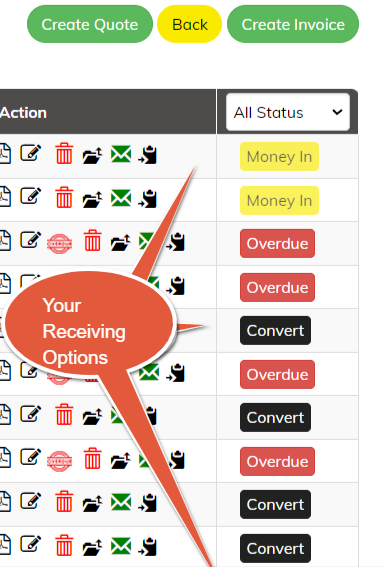 Note that the system is NOT an accounts receivable or debtor’s system. It does however, effectively track what is owed to you, what quotes are outstanding and what invoices are outstanding, in the SIMPLEST possible way.
Note that the system is NOT an accounts receivable or debtor’s system. It does however, effectively track what is owed to you, what quotes are outstanding and what invoices are outstanding, in the SIMPLEST possible way.
It is merely a listing of what you have quoted or Invoiced and has FIVE OPTIONS that Invoices and Quotes are assigned to, they are:
QUOTES: These list the QUOTES you have raised. Keep an eye on these and follow up any quotes older than a few days (industry specific). For quotes that you have raised are automatically assigned CONVERT. If the quote is successful, then just CLICK the CONVERT button and the system will change your QUOTE to an INVOICE marked NOT PAID. Remember to delete old unsuccessful quotes so they don't clog up your screen. It's also always an idea to get an idea of why quotes have been rejected and improve your processes accordingly. Quoting endless work that doesn't get converted results in an endless waste of time and effort.
NOT PAID: Once you raise an INVOICE it is automatically assigned the designation of NOT PAID. If you receive money from your customer you can click the NOT PAID button and you will be issued with TWO options.
The FIRST OPTION is just to mark the Invoice as PAID, doing this just notes the Invoice has been paid with no further action. The SECOND OPTION you have is to record the receipt as a MONEY IN transaction. This then changes the button to MONEY IN which effectively means it's paid and IN ADDITION to that it records the Receipt in the MONEY IN column in your HOME SCREEN spreadsheet.
Note you can record the receipt as PAID and then later convert the PAID to MONEY IN to reflect the transaction in the HOME SCREEN. Please be careful of dates. Dates should reflect the date the transaction occurs. You can cause problems if, for instance, you select the default date (today's). So be mindful of the date of your receipt, this is particularly important if you are playing "catch up" with your records.
OVERDUE: for Invoices that have passed their due date for payment. You can set the DUE DATE when you create the invoice. The default time period is seven days. When an Invoice goes past the due date it becomes OVERDUE and accordingly you should take collection corrective measures. The system flags this for you with a flashing OVERDUE Icon. CLICKING this will allow you to send an overdue email to remind your customers. Simply click the email icon under the ACTIONS column.
PAID: When a customer pays their account you simply click NOT PAID or OVERDUE and the invoice will be designated as PAID. You will be given options to change the DATE, mark the INVOICE as PAID or mark the INVOICE as MONEY IN, in which can the Invoice is paid and the receipt is sent to your MONEY IN column on the HOME SCREEN spreadsheet.
You can also at any time get a copy of the Invoice or Quote to print or to email. You can also Edit a quote or Invoice to change its contents and of course once you have been paid you can Delete the Invoice or Delete unsuccessful quotes. When Invoices become overdue and email icon appears. You can send an overdue notice through here. There is an email log that will show you when you've sent Invoicing emails to your customers. You can also send a general email and replicate an Invoice for recurring transactions. You will find all these under the ACTION column.
A running total of OVERDUE, NOT PAID, and QUOTES OUTSTANDING are available at the top of the screen.
You can reorder any of your columns to make more sense to you or to find something. Simply mouse over the column headers and click.