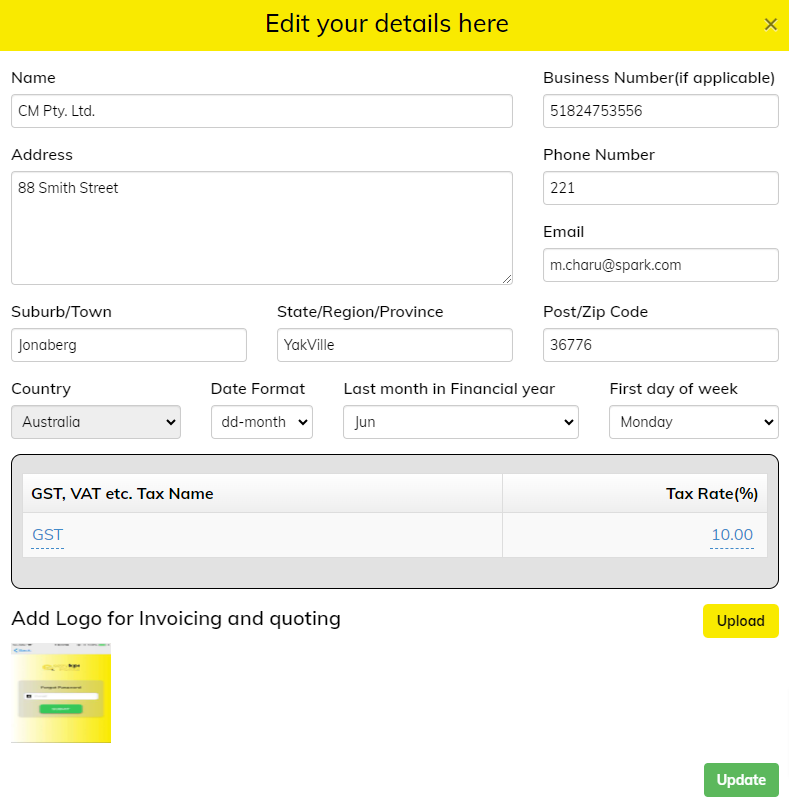
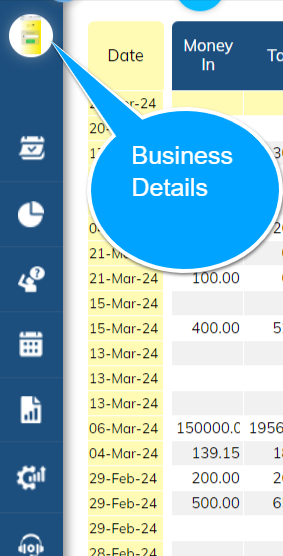 This is where your Business details are recorded.
This is where your Business details are recorded.
Once recorded the details can be changed at any time by simply clicking the text box to be changed, then altering the contents.
For instance, you may need to change an address or update a phone number. GST/VAT in the future may also change.
The Business Information required is minimal. Just follow the fields. This information is used for Invoicing, Quoting and Reporting.
Also you can add or change your LOGO here. Just click the UPLOAD button and follow the prompts.
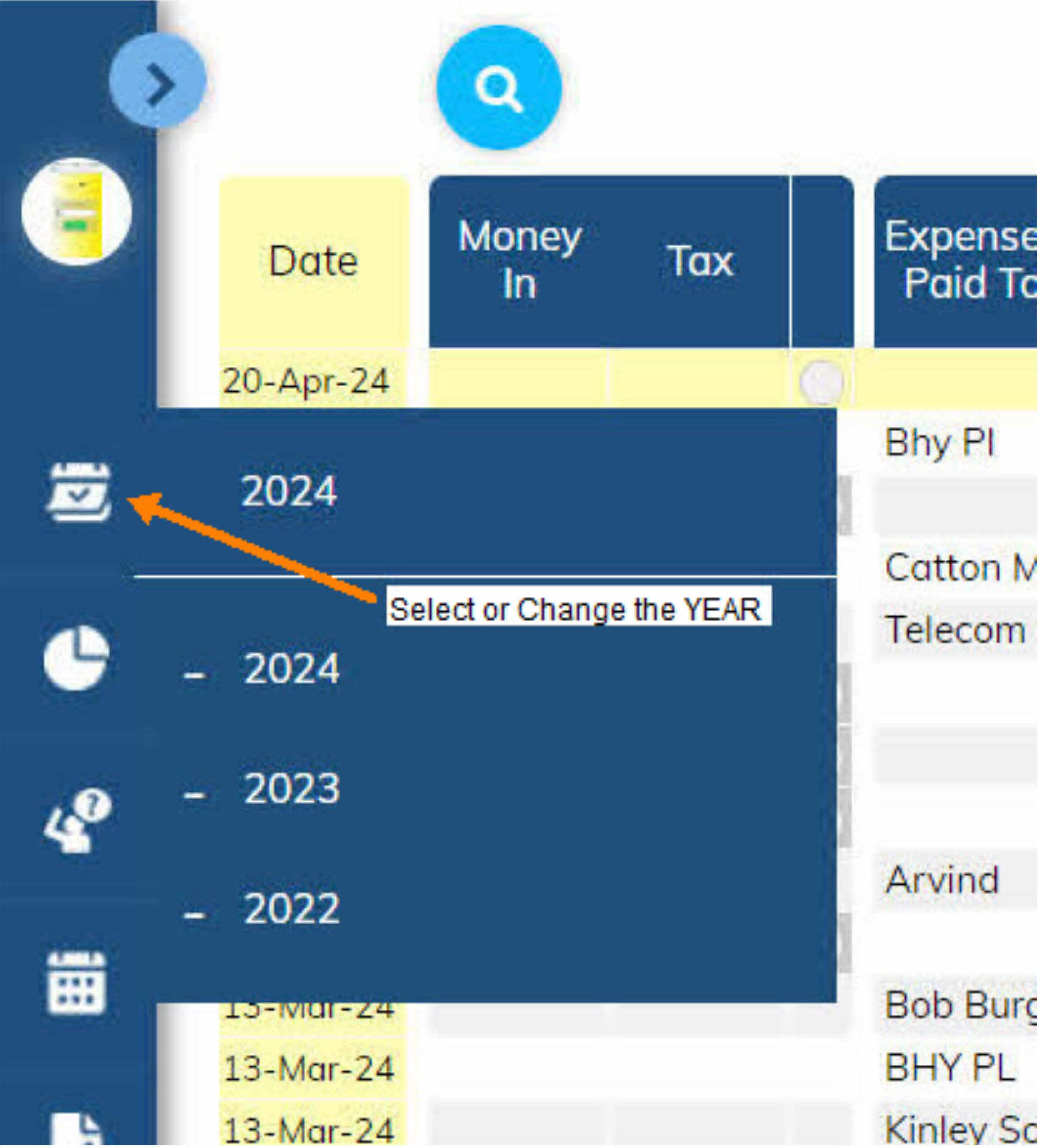
The year you are working on is displayed here. The default year is the current year.
You can choose prior years to review the results or add transactions.
Always be conscience of what year you're are working on.
You can only enter transactions into the year that's selected.
At year end be careful of the Year Changeover.
The system is date sensitive, and will not recongnise dates outside of the year that the system is in.
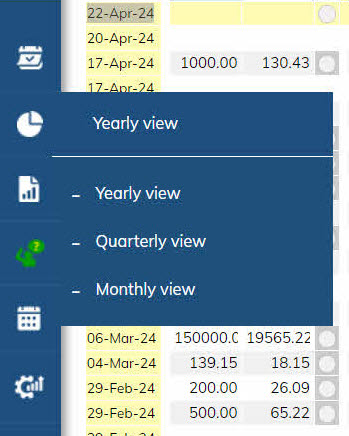 The Default Home Screen is in YEARLY view. You can change that to add a another dimension to the way you look at things.
The Default Home Screen is in YEARLY view. You can change that to add a another dimension to the way you look at things.
Your Home Screen comes in three screen configurations:
YEARLY view - shows all transactions for the year. We use this view to enter transactions.
QUARTERLY view - provides a summary of your transactions per quarter.
MONTHLY view - gives you a month to month total of your results.
Condensing the view into quarters or months gives you greater insight into your performance. Comparing various months or quarters will assist you in making good management decisions or identifying trends in performance.
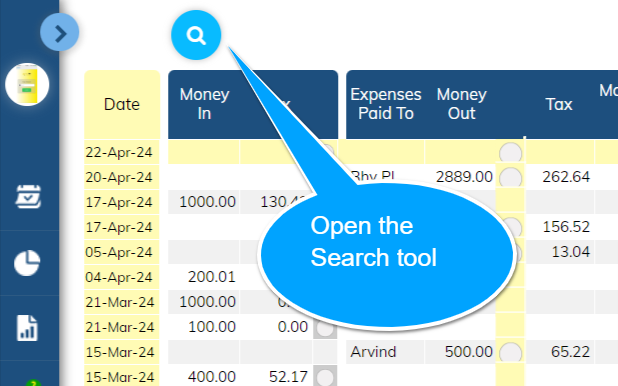 Yes all your Data (transactions) are searchable.
Yes all your Data (transactions) are searchable.
Never get lost again in all that data.
Looking for something specific?
The Search function will locate both "words" and "amounts".
Just click and type in what you're looking for.
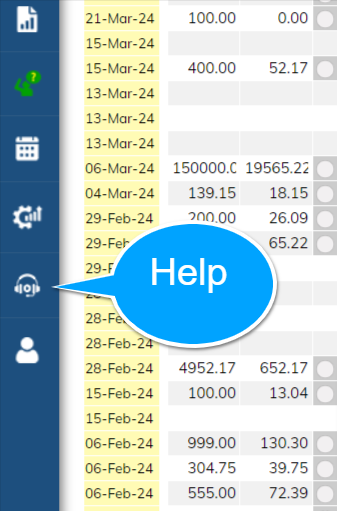
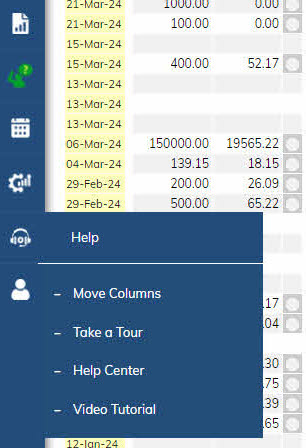 Your Help comes in five forms:
Your Help comes in five forms:
Take a Tour: A step by step information sequence that shows you where things are located and a little bit about what it does.
Help Centre: Which is what you are looking at now. A written account of eCashbooks' capabilities. You sometimes gleam a little more with the written word.
Video Tutorials: we cover off on most of eCashbooks' functions in quick little video explainers.
You can also move your columns around if you need to make them more logoical to your needs.
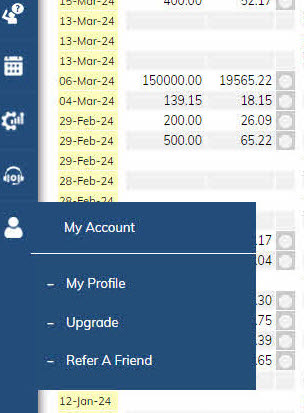
It here you can access all the information your need for your account.
Such as Name changes, Email changes, Password changes and Subscription details.
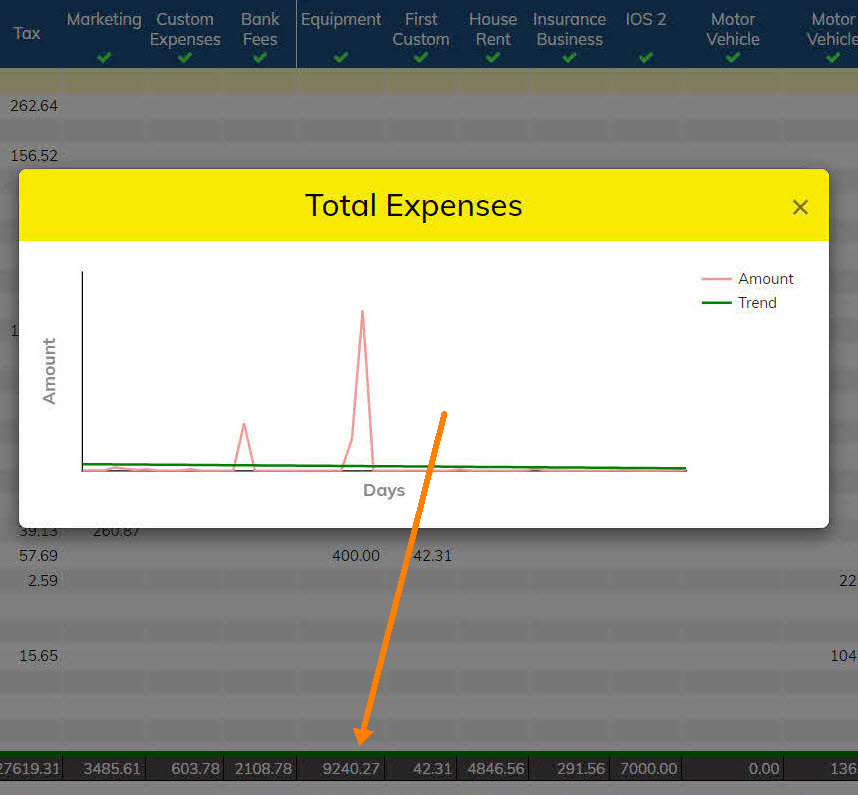
Click the Column (Expense) Totals on the Home Page to reflect any trends in your expense patterns.
Sometimes, depending on screen resolution or your device, the website doesn't quite fit.
It could either be too big or too small.
The solution is quite simple .... just hold down the "ctrl" key and press the PLUS "+" or MINUS "-" key.
Problem solved!
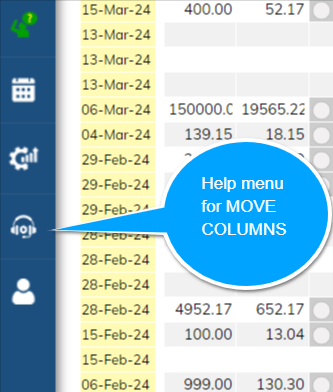
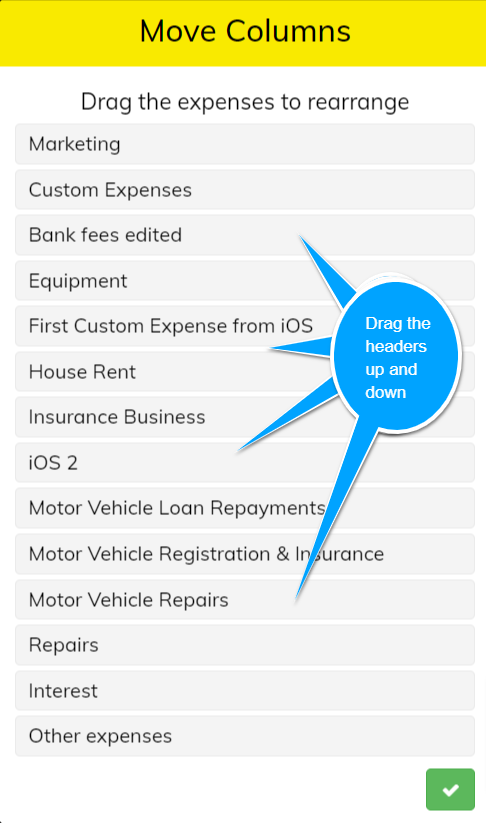 You can move your Columns to change the order they appear.
You can move your Columns to change the order they appear.
Simply access the HELP menu and select MOVE COLUMNS.
CLICK the column you want to move and FRAG the column to the location that suits.
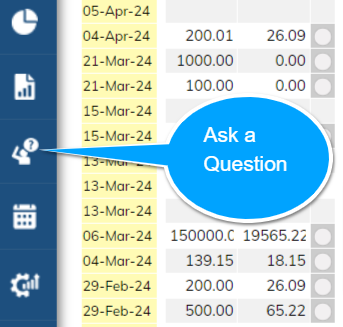 This is your forum to have a discussion with the software developers.
This is your forum to have a discussion with the software developers.
If you're unsure of something, the system is acting funny, don't know how to do something or even have a suggestion on how to make things better; then this is where you go.
It's an internal communications system that will ensure your questions are received, not lost, and get answered in a short amount of time.
To initiate, simply Click the Ask A Question button and type away. When you're requesting clarity on something, please ensure your words are comprehensive in explaining the issue you have. Where possible upload a screen shot. Providing comprehensive details, short cuts the solution.
Replies from us are flagged in the left hand menu, where the Ask A Question ICON will turn green and flash.
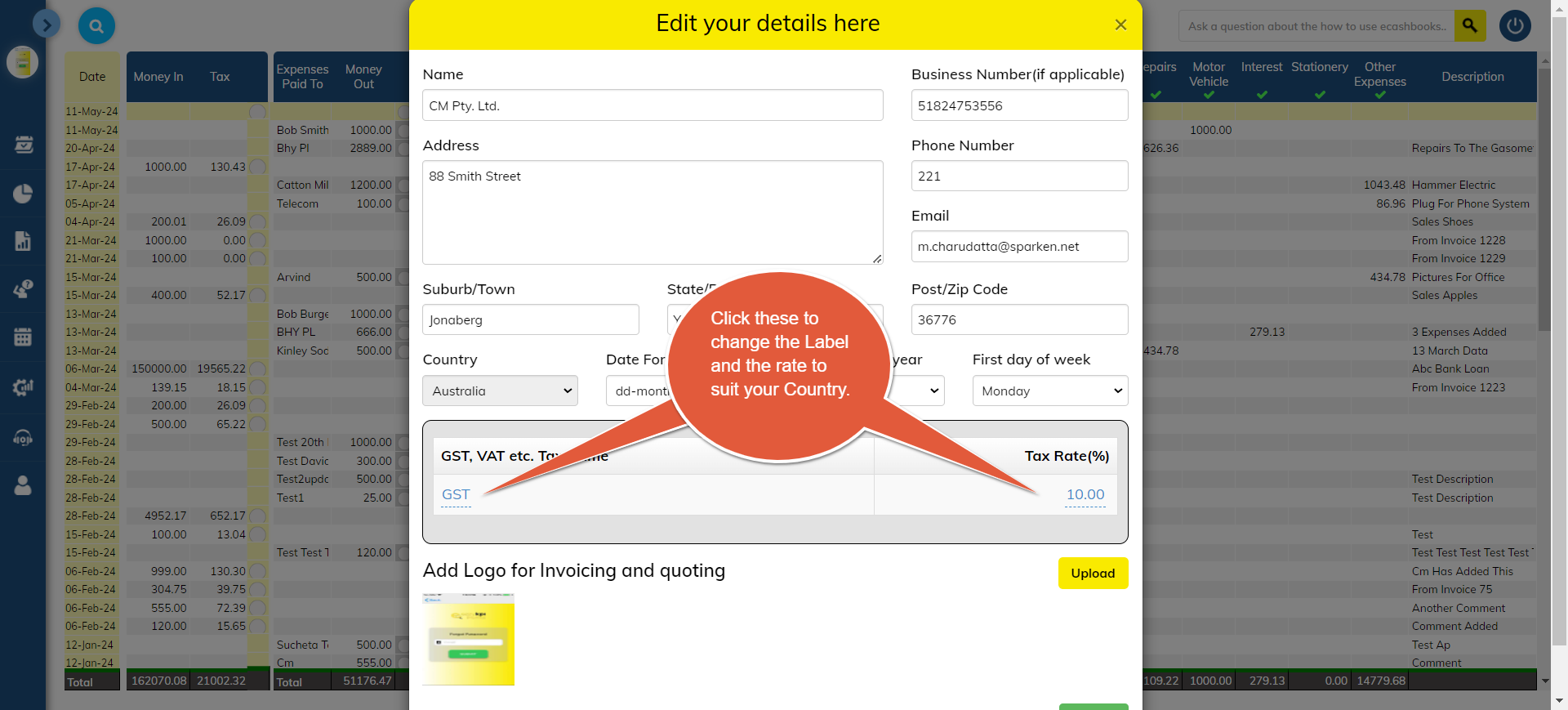
The Value Added Tax system is flexible and allows you to have more than one taxing point as well as being able to change the rate of Value added tax and the Label of the Tax.
If the default TAX NAME is not suitable for your region, then change it. Simply CLICK on the existing tax name and type in the name of the one that suits.
If the default TAX RATE is not suitable for your region, then change it. Simply CLICK on the existing tax rate and type in the rate that applies to your region.
BE AWARE, this tax is a value added tax and has nothing to do with Income Tax or Corporate Tax.
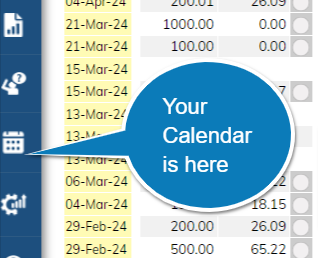
eCashbooks comes complete with a very simple CALENDAR.
You can open the CALENDAR from the side menu and it will remain open for you to TAB to at any time to record your Tasks or Action.
For instance, it could be a reminder to chase an outstanding Invoice or review your costing.
The functionality is very basic.
Simply click on the DATE you wish to action the task, then type in your notes.
Review your CALENDAR at any time to make sure things get done.
Any ACTIONS due in the next week will appear in your Weekly Performance Email.